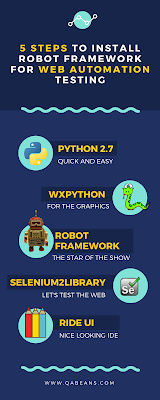 Lately, I found myself helping several people to begin their automation testing journey. And what a better place to do it then a nice new installation of a Robot Framework with its Selenium2Library on a Windows OS.
Lately, I found myself helping several people to begin their automation testing journey. And what a better place to do it then a nice new installation of a Robot Framework with its Selenium2Library on a Windows OS.Why Robot Framework with Selenium2Library?
While you are probably here because you are looking for a quick installation guide for Automation Testing platform for you web project, I still need to do my do diligence and explain in couple of words why we need it.Robot Framework it's a Python framework that allows for a less development oriented Manual QA professionals to do a quick switch into Test Automation. This can be achieved by allowing for easy English phrases (e.g. Click Element, Wait, etc) to replace a more complex Python syntax.
Selenium2Library it's additional add on on top of Robot Framework that allows easy interaction with web elements during the automation process.
That's it..... DONE with the talking now the installation....
Installation process
Robot Framework can be used with any textual editor but the easiest way to edit and work with the automation scripts is by using RIDE UI. This UI does not support Python 3 hence in this guide we will be using the latest Python 2.8 installation guide.Shopping List:
In order to get going with our Automation testing Web Package we will need:- Python 2.7.xx - the development language for all our tests
- wxPython - Python Library that allows GUI development and is being used by RIDE
- Robot Framework - Automation testing Library we all love that makes our lives easy
- Selenium2Library - Our Robot to WEB translator
- RIDE UI - The UI that allows us enjoy the Automation Tests creation process
Installations Steps
Step 1 - Get Python:
Our first order of business is to get us a Python 2.7.xx installation this can be done over here:
https://www.python.org/downloads/
Here we will be looking for the latest 2.7.xx version 32 or 64 bit (Sorry Python 3 will not work for us)
Download it, and install it by running the file.
Step 2 - add Python installation to Windows path (if its not there)
If the Python installation did not, for some reason, added both C:\Python27;C:\Python27\Scripts to path please make sure you do that by following those 6 simple side steps:- Open System Properties (Right click Computer in the start menu, or use the keyboard shortcut Win+Pause)
- Click Advanced system settings in the sidebar.
- Click Environment Variables...
- Select PATH in the System variables section
- Click Edit
- Add Python's path to the end of the list (the paths are separated by semicolons). For example: C:\Windows;C:\Windows\System32;C:\Python27;C:\Python27\scripts
Step 3 - Install wxPython
open a CMD window and there in the blackness write the following command
pip install -U wxPython
if you get an unrecognized command error you have an issue with Step 2 please revisit that step and make sure that Python directory is in the path
Step 4 - Install Selenium2Library
pip install -U robotframework-selenium2library
Step 5 - Install RIDE
Still there in the CMD window write the following command
pip install robotframework-ride
Step 6 - Run RIDE and start creating tests
Still there in the CMD window just write the following command
ride.py
Congratulations you made it!!!!! We have installed the full Automation web testing package.
Comments
Post a Comment